Workflow Links
Create Auto Badge
If you have not already created a badge:
- Login to AKA Profiles app.
- Click Deveoper Mode, then Auto Badges.
- Enter a name and click Add.
When adding an auto badge, it is created based on the current profile (pubkey) selected in AKA Profiles.
Because we need to store a private key to award badges, it is recommended you create a seperate profile for your auto badges.
Add a new profile by clicking the avator icon in app bar.
Get and Set Links
The workflow navigates the user between AKA Profiles pages and integrated Badge Award Pages.
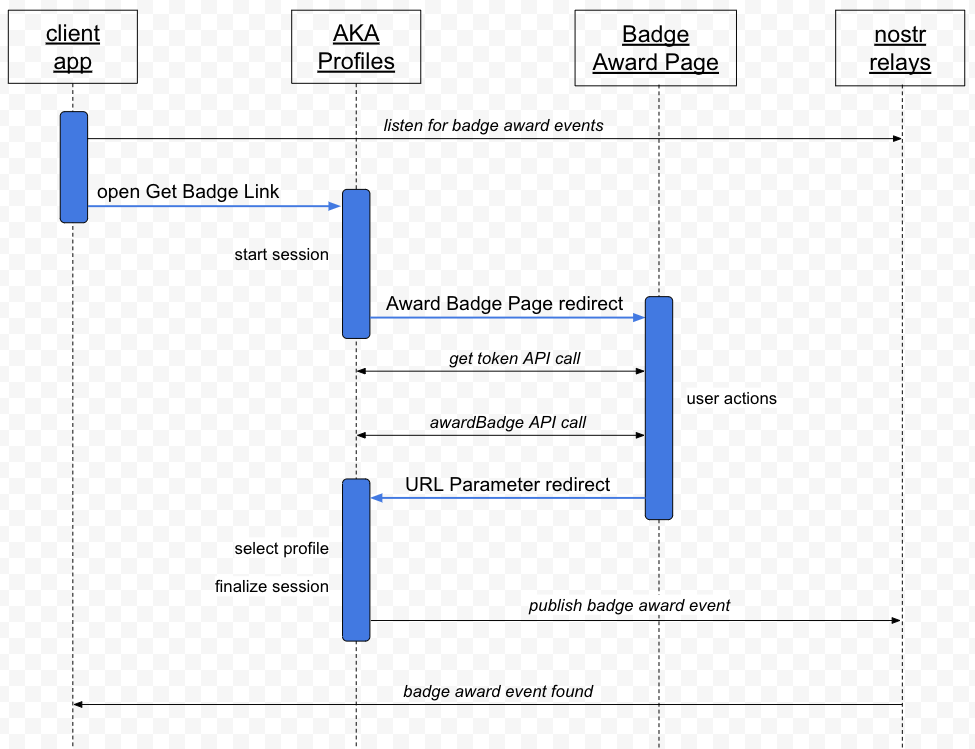
- Get Badge Link displays the badge and starts the user workflow.
- Workflow redirects the user to the Badge Award Page.
- Your page redirects back to the workflow using redirect url parameter.
The workflow links for the auto badge are available at Auto Badge - Config page.
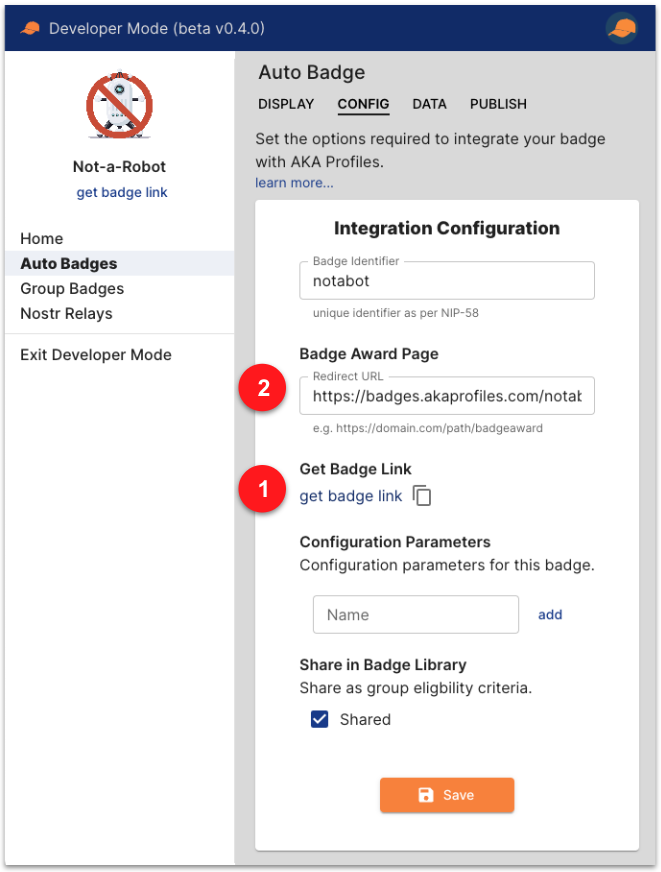
- Copy and link to the Get Badge Link to start the workflow process.
- Set the Badge Award Page URL for the workflow redirect to your page.
- During development, you can set Badge Award Page to http://localhost
- redirect url parameter is provided as url parameter on Badge Award Page redirect
- e.g.
http://localhost/mybadgeawardpage?code=<code>&redirect=<url>
- e.g.
You can append a state URL parameter when linking to the Get Badge Link.
This value will be included to the Nostr Badge Award event in "state" tag.
This enables your app to find the matching badge award event when the user has created a new profile (pubkey) during the workflow.
e.g. https://get.akaprofiles.com/njump/naddr.../?state=12345